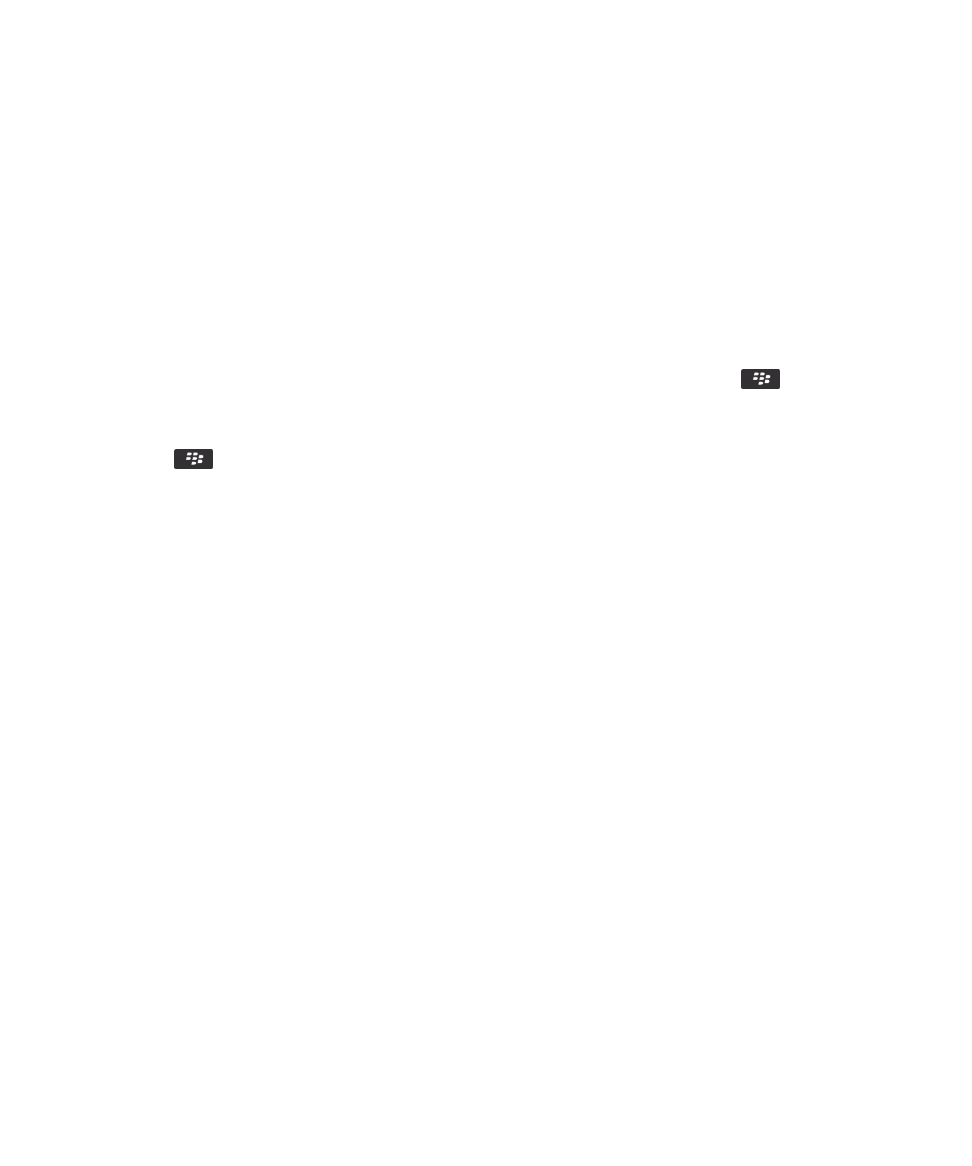
Synchronize organizer data over the wireless network
Before you begin: Research In Motion recommends that you regularly create and save a backup file on your computer,
especially before you update any software. Maintaining a current backup file on your computer might allow you to recover
smartphone data if your smartphone is lost, stolen, or corrupted by an unforeseen issue.
If you change the same organizer data item on your BlackBerry smartphone and in the email application on your computer,
the organizer data on your computer takes precedence over the organizer data on your smartphone.
1.
In the Contacts application, Calendar application, Tasks application, or MemoPad, press the
key > Options.
2.
If necessary, click a calendar or contact list.
3.
Select the Wireless Synchronization checkbox.
4.
Press the
key > Save.
If you use the BlackBerry Internet Service, you must use the BlackBerry Desktop Software to synchronize calendar data.
For more information, see the Help in the BlackBerry Desktop Software.
Related information
Some characters in calendar entries don't appear correctly after synchronization,
189
About synchronization conflicts,
180