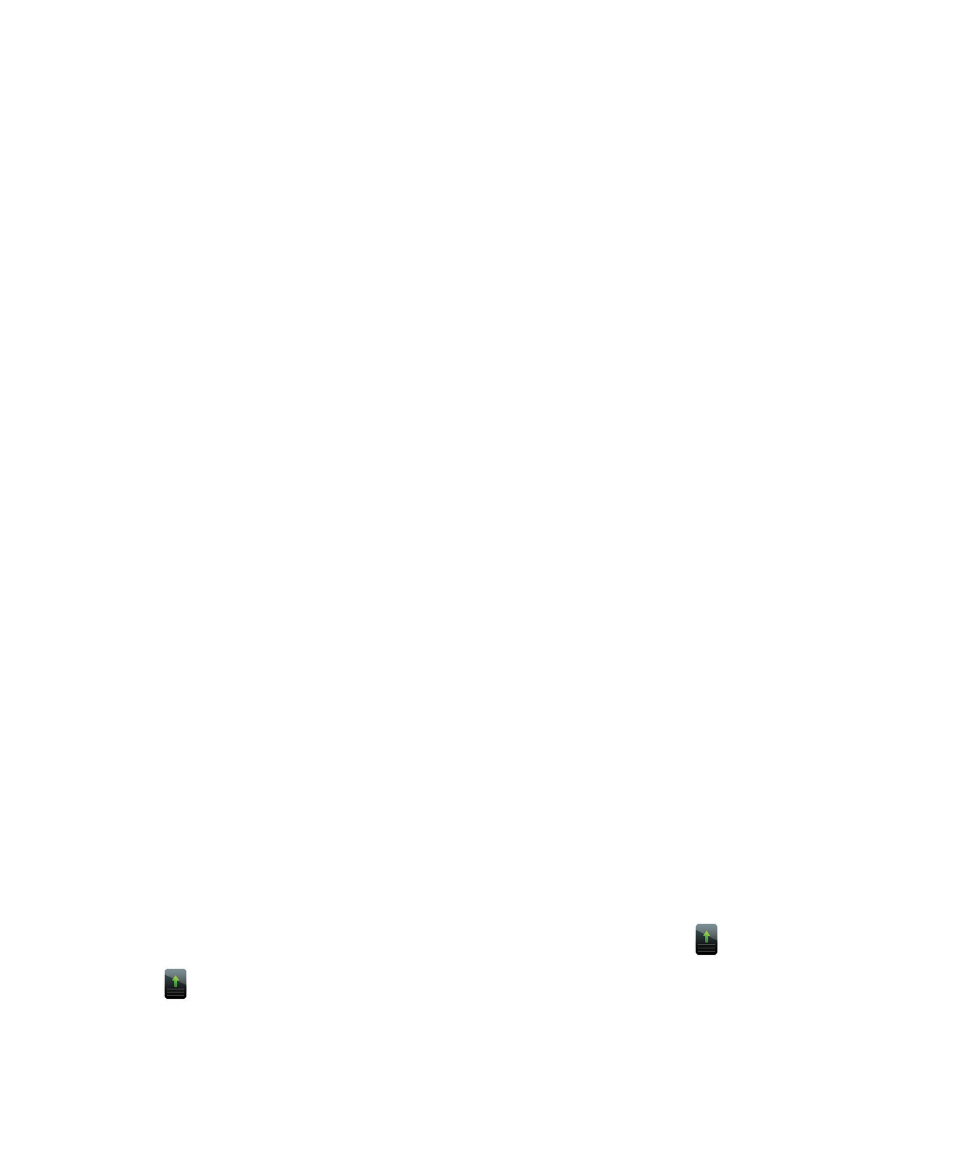
Update the BlackBerry Device Software
You can use your BlackBerry smartphone when you download the BlackBerry Device Software but not while you install the
software. During the installation process, your smartphone might reset or display a white screen. Do not remove the battery
while the update is in progress.
If encryption is turned on, you might need to type your password at various times during the installation process.
Research In Motion recommends that you regularly create and save a backup file on your computer, especially before you
update any software. Maintaining a current backup file on your computer might allow you to recover smartphone data if
your smartphone is lost, stolen, or corrupted by an unforeseen issue.
1.
Do one of the following:
• To update your software over the wireless network, on the home screen, click the
icon. If you don't have
the
icon, on the home screen or in a folder, click the Options icon. Click Device > Software Updates.
• To update your software using the BlackBerry Desktop Software, from your computer, open the BlackBerry
Desktop Software. Connect your smartphone to your computer.
User Guide
BlackBerry Device Software
254
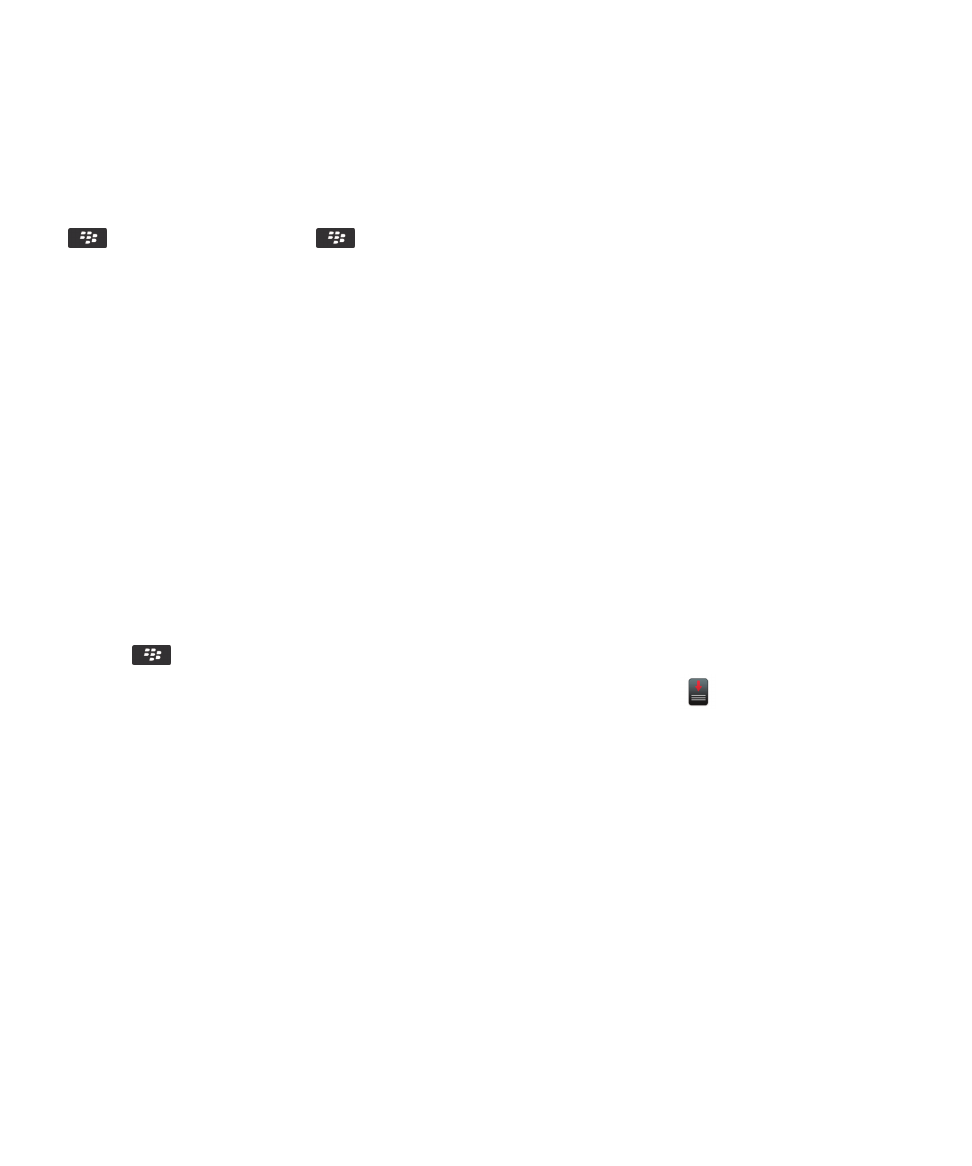
• To update your software using a website, from your computer, visit
www.blackberry.com/update
. Click Check for
Updates. Connect your smartphone to your computer.
2.
Complete the instructions on the screen.
If you updated your software over the wireless network, to delete the previous version of software that is temporarily stored
on your smartphone, on the home screen or in a folder, click the Options icon. Click Device > Software Updates. Press the
key > View Result. Press the
key > Delete Downgrade Data.
Related information
About backing up and restoring smartphone data,
179